The organizational structure - Locations
Locations reflect physical or virtual facilities of your business within Cozero.
What is a Location?
Locations reflect physical or virtual facilities of your business within Cozero. The emission calculation is done at the location level. They allow you to associate emissions to a specific geo-located site or a virtual representation of a site. Examples of locations can include, but are not limited to: headquarters, production facilities, a repair shop, parts departments, purchasing offices, employment offices, warehouses, meeting places for directors, sales offices, permanent sample or display rooms, research facilities or recreational facilities for use by employees or customers. In the Cozero Platform it is possible to create locations as part of business units.
How to create locations?
-
Step 1: Click on the "Organization" option at the bottom left of the screen and select "Organization settings" from the drop down list.
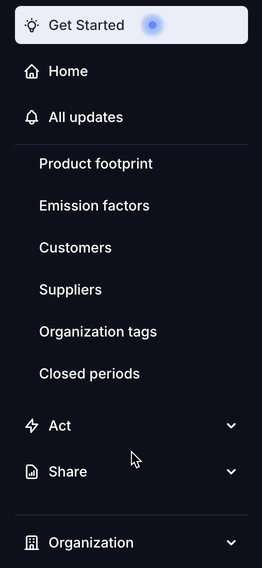
-
Step 2: Click on “Locations”
-
Step 3: Click “Add a Location”
-
Step 4: Define all relevant fields for that location
-
Step 5: Click "Save" to create the location
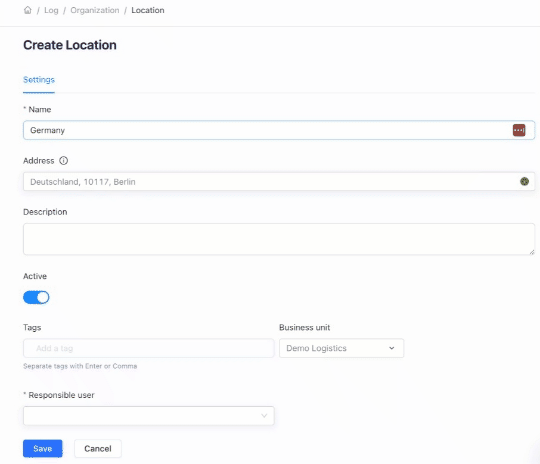
How to edit or delete Locations?
-
To make changes to a location: click on “Edit” on the right of the respective location and make sure to save your changes by clicking “Save” at the bottom
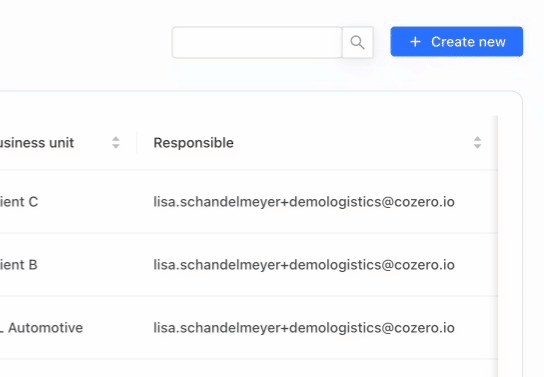
-
To delete a location: Click on “Advanced”, on the top menu bar. Here you will have the option to delete the location. Once you delete the location, all of the logs associated with that location will be removed as well
How to assign Users to a Location?
To make responsibilities clear in the carbon management process, you can assign Users of your organization as being responsible for that particular Location. You can simply assign Users to Locations by:
-
Either when you create a Location or when you edit a Location, there is the option to define the “Responsible User” for that particular Location
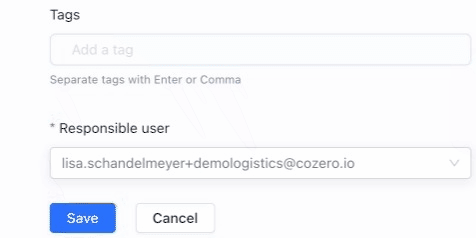
-
Beware: the “Responsible User” first needs to be added in “Users”, which can be done “Users” → “Invite User”, in the top right section of the dashboard.
How and when to activate or deactivate a location?
The option to deactivate a location can be useful if you wish to hide or remove the impacts of these emissions without permanently deleting them. If one chooses to deactivate a location it simply means the emission associated with that location will not appear in the log overview table or in the reports.
-
You can activate or deactivate a location from its editing page. Click "Advanced" and then choose to activate or deactivate the location